Router Setup
Asuswrt OpenVPN Setup Guide
Configuring the VPN tunnel
-
Generate and download the .zip archive containing the OpenVPN config file with the selected server and configuration
-
Extract the archive, launch the web browser and enter the IP address of your router, which is usually
192.168.1.1 -
Once logged in, navigate to
VPN–VPN Fusiontab & click on theAdd profilebutton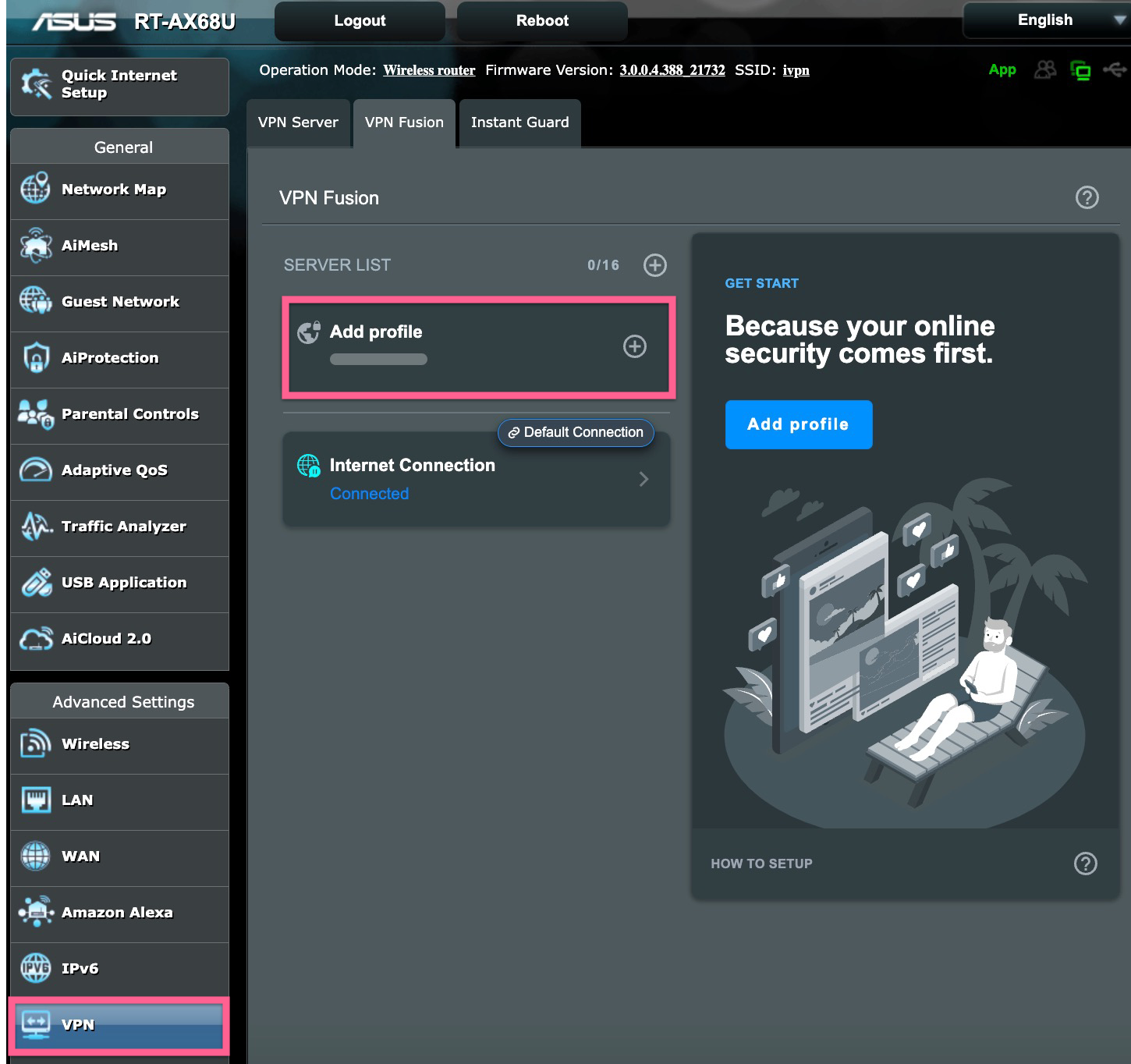
-
Give the profile any name, select
OpenVPNfrom the VPN type drop list, click on theImport .ovpn filebutton and open the extracted earlier .ovpn config file -
Enter your IVPN account id in the
Usernamefield (i-XXXX-XXXX-XXXX or ivpnXXXXXXXX) and any string into thePasswordfield, e.g. ‘ivpn’. ClickApply and Enable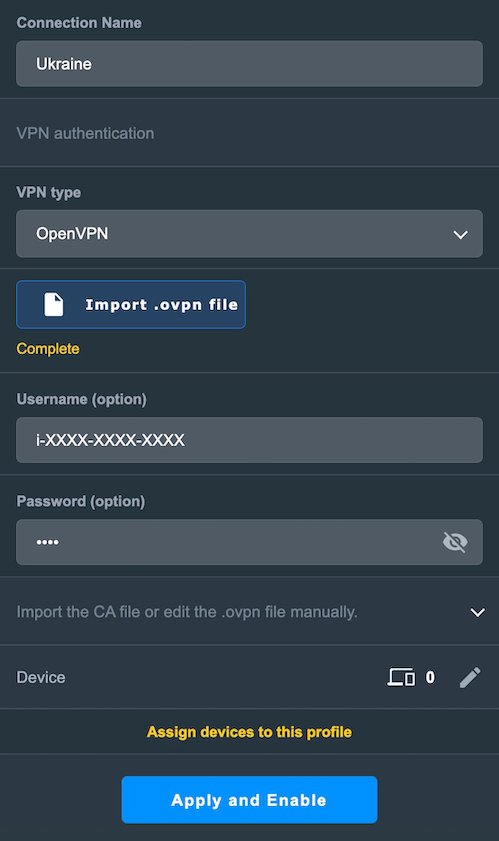
-
To manage the connection, toggle the switch next the created VPN profile On or Off
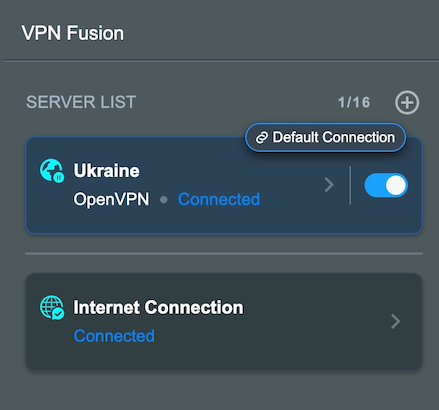
DNS
-
Navigate to
LAN-DHCP Server -
Set
Advertise router's IP in addition to user-specified DNSto No -
Enter one of the following DNS servers in the
DNS Server 1field:- 10.0.254.1 = redular DNS with no blocking (10.0.254.101 for Multi-hop connections)
- 10.0.254.2 = standard AntiTracker to block advertising and malware domains
- 10.0.254.3 = AntiTracker Hardcore Mode to additionally block all domains owned by Google and Facebook
-
Click
Apply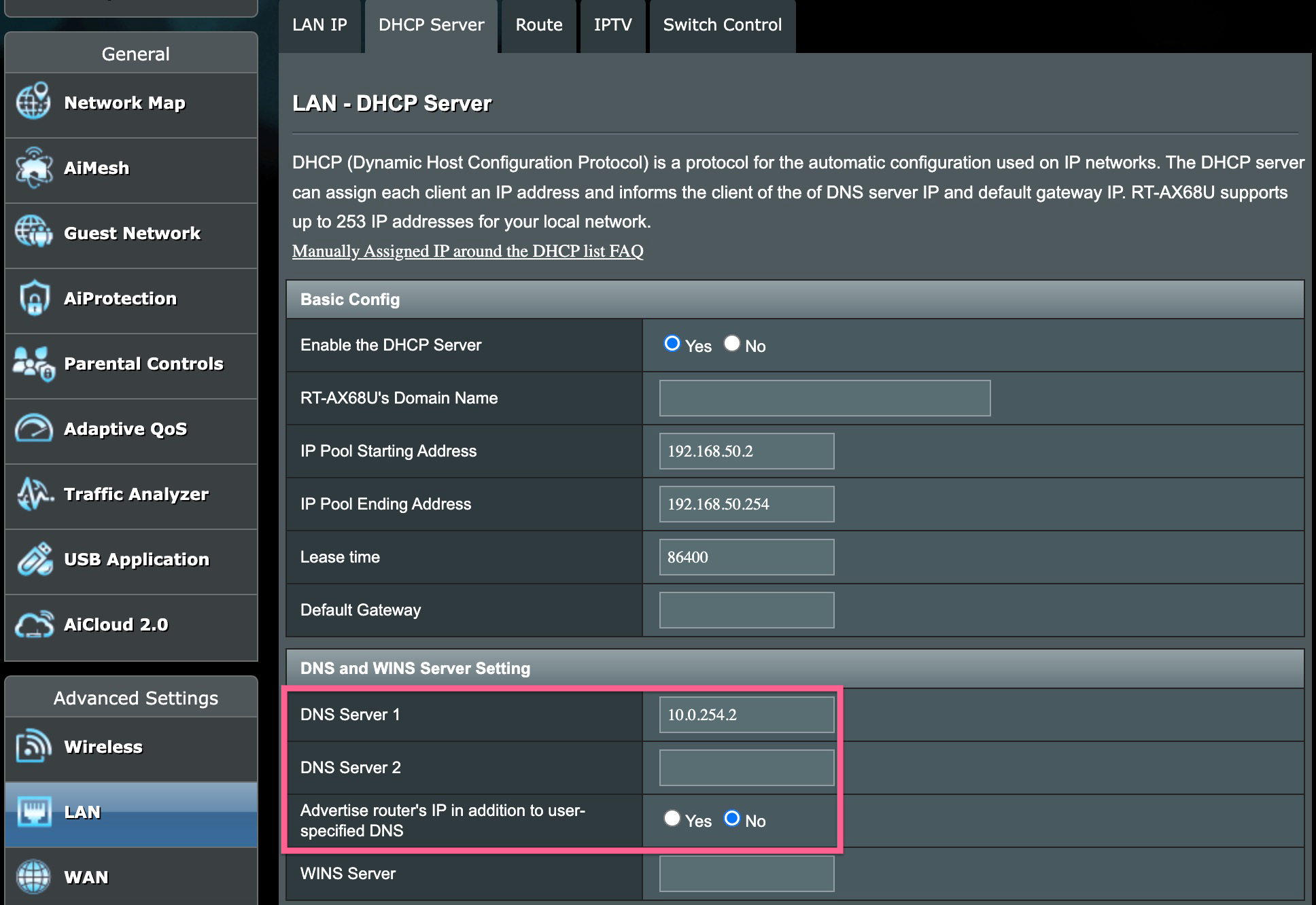
Final steps
-
Reboot your router and wait for a minute or two for everything to settle, then reboot your computer system
-
To confirm that you are connected to the IVPN network, check the connection status tool on our website and run a dns leak test at https://www.dnsleaktest.com from any devices connected to your Asus router