IPSec with IKEv2 setup guide
This guide will help you set up an IPSec connection using IKEv2
-
In the dock click
System Preferences -
In System Preferences click
Network -
In Network click the
+symbol on the bottom left -
Select
InterfaceVPNSelect
VPN TypeIKEv2Give this a
Service Nameto identify it by and clickCreate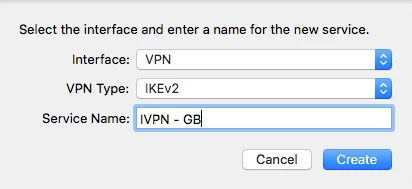
-
In Network fill in the
Server Addressusing the address of one of the servers from the server status list (depending on which country you want to connect to). TheRemote IDshould be the same as the Server Address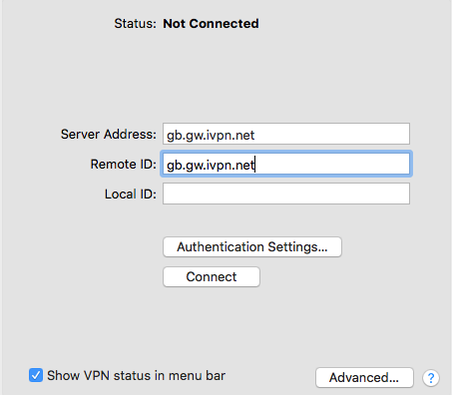
-
Click
Authentication Settings .... SelectUsername. Fill in your IVPN Account ID that begins with letters ‘ivpnXXXXXXXX’ or ‘i-XXXX-XXXX-XXXX’ (case-sensitive) and the following password -ivpn. ClickOK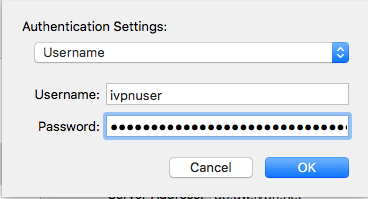
-
In Network click
Apply -
To connect, in network click on the adaptor created above then click
Connect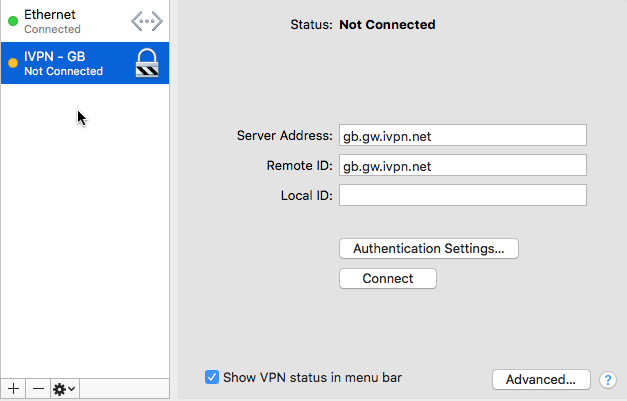
-
To Disconnect, in network click on the adaptor and then click
Disconnect.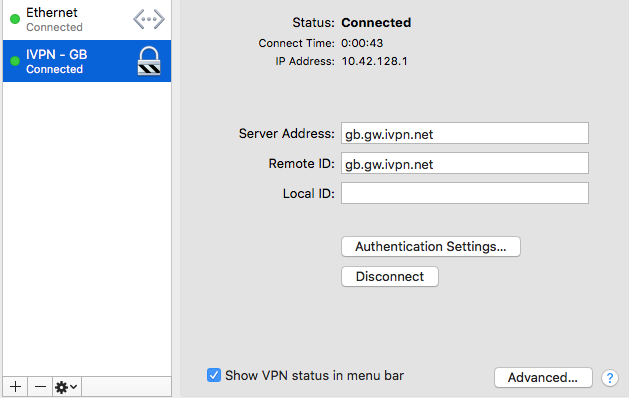
Suggest an edit on GitHub.